Few days back, I gave out my HP 2140 Mini-Notebook PC to a friend to help me format it and load Windows 7 on it using his External DVD drive. On getting it back from him yesterday, I noticed he installed Windows 7 on the HD and Windows XP on a different partition, creating a Dual Boot.
On StartUp, it showed two OS options (Windows 7 and XP) to boot into and I have to select windows 7 to get started. Not satisfied with this, I decided to google how I can remove XP from dual boot and still be able to boot Windows 7.
Unfortunately, the guides I saw were so complex that I decided to just disable the multiboot option from showing up when Windows starts. This lets the PC boots directly with Win 7 although, the Windows XP still remains on the PC.
To make your PC boot directly With Windows 7 without prompting for boot screen,
==> Go to Control Panel
==> Click on "System" > Advanced System Settings (On left tab)
==> Select the "Advanced" tab and click Settings in "Startup and Recovery"
==> Select "Windows 7" as default operating system and Uncheck "Time to display list of Operating systems"
==> Select OK.
That's all.
Anytime you start your Windows PC, you will no longer see the dual boot option.
Since I have a fresh install of both OS on my netbook, I will erase it all and start over so I can have one OS on it.
If you won't like to start all over, you can read how to remove the older version and just use Windows 7 or how to Uninstall Windows 7 on a multiboot system. You can also read more about having more than one operating system on a computer.
I hope this helps.
Receive More Updates
SMS: Send FOLLOW BALLOWAP To 40404 For Free - EMAIL: azeezbello8@gmail.com
Subscribe to:
Post Comments (Atom)

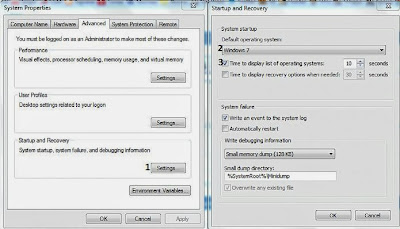
No comments:
Post a Comment