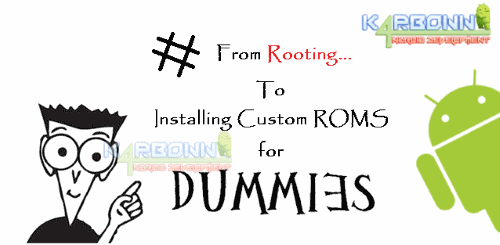"Rooting." What does that mean, and why would you ever want to do something to your phone that sounds like the horrible torture your mother used to inflict on unsuspecting weeds in the garden? That's what we're going to discuss.You might have read some complex definitions of rooting your Android. So first of all let me tell you what is rooting & its Jaw dropping features. Google provides stock Android which has some limitations like you cannot kill System apps even if you use Any kind of Ram booster of anything, the app starts up the very next moment. There are many such issues faced by Android users & the Only solution for this is 'Rooting'. Once you root your phone you can Access, Change, Customize it any way you want. Rooting Not only increase you Battery life & Performance, but also Provides you option to unofficially Upgrade your Current Android version. There are many benefits of rooting your phone like :
- Boost your Phone speed & Battery Life.
- Remove Preinstalled crapware like System Apps.
- Remove Bloatwares, Apps like Facebook, Chrome Keep sucking your Ram & battery by running in background So, Among the smartphone geek crowd, applications like these are referred to as "bloatware:" they do nothing but bloat the software by existing as unnecessary applications.
- Tweak your phone like : Increase Video streaming speed, Increase Wifi Speed, Increase SIM detecting Speed, Increase SD read/write speed.
- Most Important & Best part, Install Custom Kernel & Custom ROMS ( I will explain about it in Installing Custom ROM section Custom ROM section )
- Finally, Truly Own your Device, Make it appear in the way you want.

Having a rooted Android phone is also beneficial because there are several Android applications which are extremely useful and also require root menu access like Greenify ( Stops Background apps until you don't use it. ). Other applications allow you to uninstall bloatware entirely, and so on, and so forth, from basic functions to extremely technical on a level that even I fail to entirely understand.
But like Uncle Ben Parker said in Spider-Man: "With great power, comes great responsibility." Benefits of rooting an android phone to gain access to the functions and menus normally inaccessible to the typical cell phone user are many, but rooting is not a process that should be taken on halfheartedly. These benefits come at a cost-- almost all manufacturers warranties become void once you root your phone. So, either be prepared to accept that, or learn how to "un-root" in case of an emergency.
How to Root ?
I think this much Introduction is enough for you to understand what is rooting all about & what are its Benefits. So, Finally you have decided to root your phone. Let's Begin :
Rooting Can be done by two method either from Computer or from your Android phone itself.
1. From your Phone : You can use apps like Framaroot, Towelroot etc
For Complete Method head on to this Page :
2 . From Computer : You can use Softwares like Root genius, Kingo ROOT, Unlock Root all this apps are once click root, that means they will root your smartphone in just once click.
For Complete Method Head on to this page : Root Your Android from Computer.
What After Root ?
Check Root :
First thing to do before starting up customization is Check whether your device is properly rooted or not.You can do that by a number of ways, there are plenty of root checker apps that available in the Play Store. Try this : Root Checker.
Check for Root Apps :
If you don't want to install Custom ROMS or custom recovery & like to stay with your Stock rom then here is a solution, you can install Apps which require root permissions to remove Pre-installed Apps, Increase free ram, Customize themes etc. You can check on our Top 10 Rooted Apps. Best one to be used is Greenify & Titanium Backup.
Install Custom Recovery (CWM / TWRP) :
Custom recovery would replace the stock recovery that is Pre-installed on your Android Device. A Custom Recovery would allow you do various tasks and really make your life simple. It allows you to flash “Zips” right from the phone itself, there would be no need to use a PC Tool to do that in case. Wipe and manage cache partitions and also it allows to manage Nandroid Backups. So installing a custom recovery on your Android Smartphone stands third, in the list of things to do after you root your Android Smartphone. CWM is abbreviated form of Clockworksmod Recovery & TWRP is abbreviated form of TeamWin Projects.
- For Mediatek (MTK) based phone install CWM by this method : CWM for Mediatek.
- For Karbonn users find CWM here : CWM for Karbonn phones. & Install it by this method : How to Install CWM.
- Other device users can find their Custom recovery on XDA or on CWM official site.
Increasing internal memory :
Also some Android Smartphones have really low internal memory like some low end smartphones from Smasung, HTC, Karbonn etc, which only have around 300 MB of internal memory, and in that case installing apps becomes a pain . As after installing the most required apps like, Facebook, Whatsapp, etc the memory is almost full and it won’t allow you to install any further app. But do no worry, if you have rooted your Android Smartphone, there is no problem. You can simply increase the internal memory of your Android Smartphone, and it definitely a must thing to do after you root android smartphone, if you specifically have a smartphone with very low memory.Finally Installing Custom ROMS :
Being able to install and flash custom ROMS is one of the biggest reason that today so many people are rooting their Android Smartphones. Why stick to the old and monotonous interface of the device, when you can get much more interactive looks as well as much more great tweaks with custom ROMs. You can flash custom ROMs and just sit back and enjoy the interface on your Android Smartphone. Actually that is one of the most entertaining advantage of rooting an Andriod Smartphone. Karbonn users can find custom roms for their device on our blog.
I hope you understood what rooting is all about & how to root, install recovery & many more. Please Like & Share this article if it helped you. Let your friends know about this article. If you have any doubt regarding any topic you can comment below or contact us. Keep visiting, Have a good day !