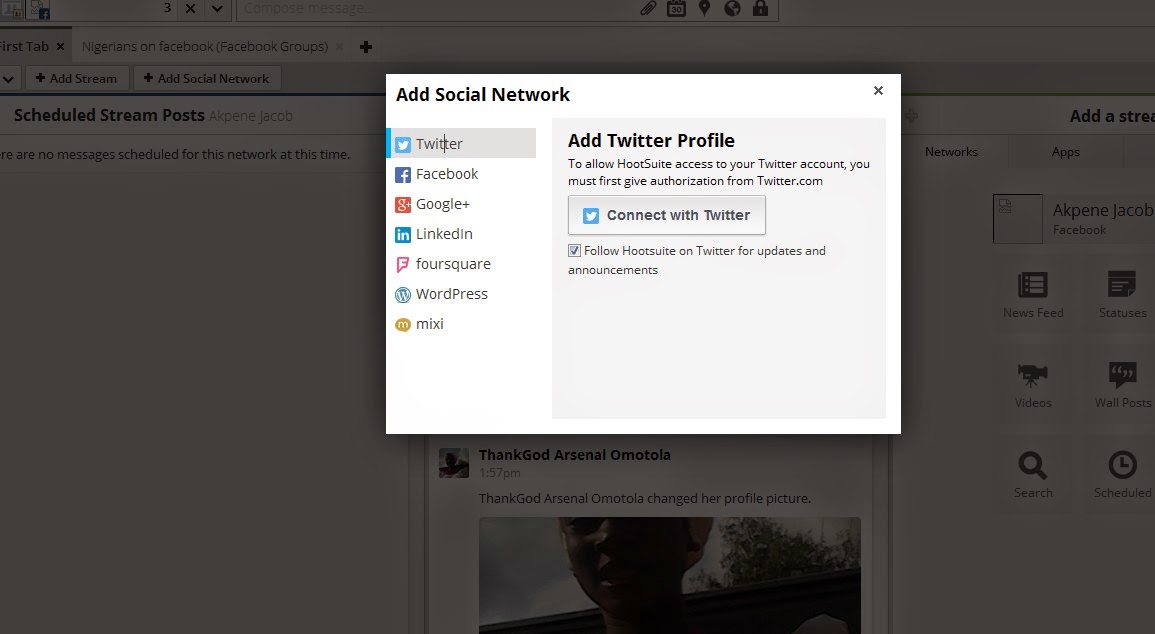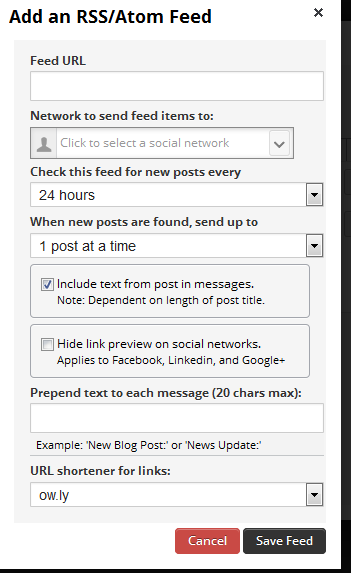A URL shortener converts a regular URL into a more condensed format. In other words, it takes a long url and makes it shorter saving valuable space to be used in social media updates especially Tweets. To get a shortened link, you would simply plug your full URL into a link shortening service or tool and the tool would provide the shortened link.
ow.ly is Hootsuite’s built in URL shortener that you can access via your Hootsuite dashboard or on the ow.ly site. I use it alot when I schedule my social media updates using hootsuite.
Once you create a shortened link using owly URL Shortener and share it, you can plug it into HootSuite report: "URL Click Stats" to see activity for that specific link, regardless of where or when or how it was shared. You can use this insight to determine what Tweets resonate most with your followers.
If you also generate "Ow.ly Click Summary" report for your Twitter account from your hootsuite dashboard, you will be able to view click stats for all your Ow.ly Twitter links that were clicked on. This includes total clicks per day, clicks by region and the most popular clicks within a time range.
Since HootSuite metrics are dependent on the use of a HootSuite shortened link, and since it it best practice to use shortened links in your social media shares anyways, I think using a HootSuite or custom shortened link isn't a bad idea. .
Note: The Hootsuite dashboard offers four URL shorteners: ow.ly, owl.li, ht.ly, and htl.li. You can select the one you prefer via the "Advanced Settings" while composing your message on the hootsuite dashboard. They all do the same thing.
Do you also use the Ow.ly URL shortener?
ow.ly is Hootsuite’s built in URL shortener that you can access via your Hootsuite dashboard or on the ow.ly site. I use it alot when I schedule my social media updates using hootsuite.
Once you create a shortened link using owly URL Shortener and share it, you can plug it into HootSuite report: "URL Click Stats" to see activity for that specific link, regardless of where or when or how it was shared. You can use this insight to determine what Tweets resonate most with your followers.
If you also generate "Ow.ly Click Summary" report for your Twitter account from your hootsuite dashboard, you will be able to view click stats for all your Ow.ly Twitter links that were clicked on. This includes total clicks per day, clicks by region and the most popular clicks within a time range.
Since HootSuite metrics are dependent on the use of a HootSuite shortened link, and since it it best practice to use shortened links in your social media shares anyways, I think using a HootSuite or custom shortened link isn't a bad idea. .
Note: The Hootsuite dashboard offers four URL shorteners: ow.ly, owl.li, ht.ly, and htl.li. You can select the one you prefer via the "Advanced Settings" while composing your message on the hootsuite dashboard. They all do the same thing.
Do you also use the Ow.ly URL shortener?