This is a guest post compiled by Akpene Jacob for OgbongeBlog
My fellow bloggers always send me mails and messages on how I use hootsuite to drive traffic to my blog, I always explain it to them but some will still be confused on how to use it effectively so i decided to write a tutorial on it so that they can fully understand it and those that have not heard of it too can use it.
So lets get started. You can use Hootsuite to drive traffic to your website or blog by connecting it with your Facebook, Twitter or GooglePlus accounts so that you can schedule posts which will be posted automatically on this social media platforms.
Now you are ready use to Hootsuite, go to : www.hootsuite.com on your browser and sign up if you are a new user or log in if you already have an hootsuite account. After you finish setting up your Hootsuite account and you logged in you will see the screen below.
Click on ''Add Social Networks'', a new window will pop up as seen below :
You can connect only one social network if you're still using the free account but if you upgrade to Hootsuite Pro, you can connect as many as you want. See the screen below after I connected my Facebook account.
In the screen above you can see the Facebook groups I belong to but you I can only add 2 groups because I am still using free account, you should now add the two groups you want to be posting in.
Now we are done with the connecting ish, lets now link our Feeds to Hootsuite to so that it can do the work for us automatically.
Go to Publisher and click on ''RSS Feeds''\
A new window will pop up click on ''RSS/Atom'' so that you can connect your Feed to Hootsuite so that anytime you post it will automatically posted in your groups.
Now click on that Plus icon below ''RSS/Atom''
That's the screen you will see above.
Fill the form as explained below:
Feed Url: Type in your blog address
Network to send feed items to: Select your Facebook profile or one of your groups.
Check this feed for new posts every: You can select every one hour, two hours and so on.
When new posts are found, send up to: You choose 1, 2 3 and so on.
Save your feed when you are done.
After you save the above, anytime you publish on your website/blog, Hootsuite will always be updating your Facebook for you with your latest blog posts.
In next tutorial, I will share with you, how to schedule your blog posts to be published on Facebook, Twitter etc using Hootsuite.
Are you also using hootsuite? Kindly share your experience.
This post was written by Akpene Jacob. He is a young Nigerian blogger and an internet Entrepreneur. He blogs at www.jaybossng.com. You can follow him on twitter @iamjayboss .



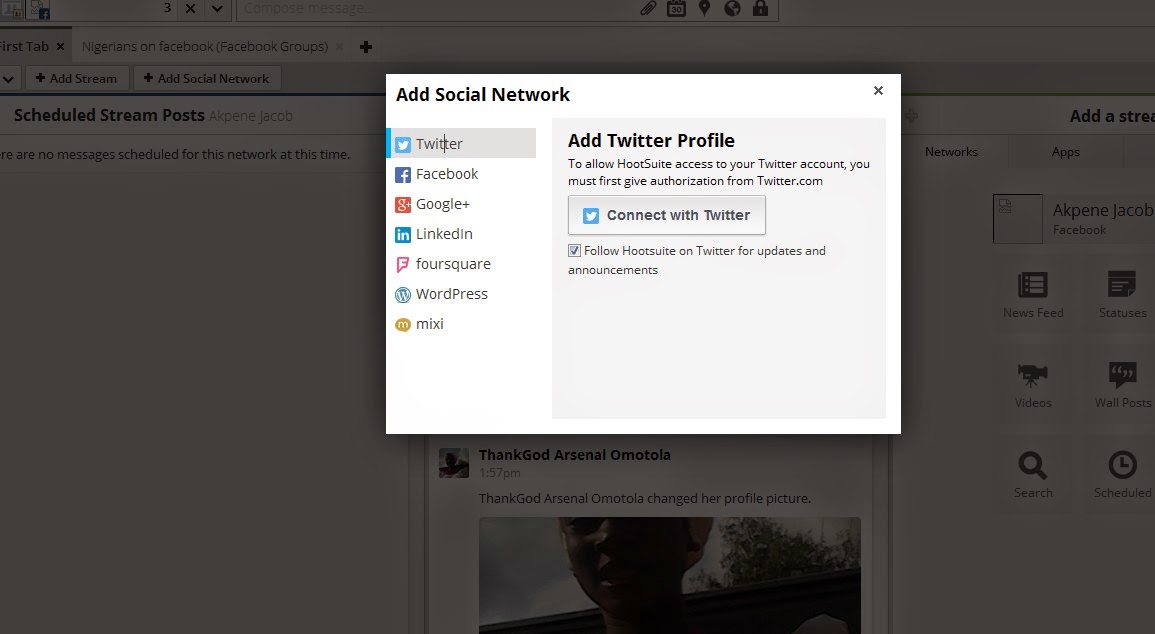



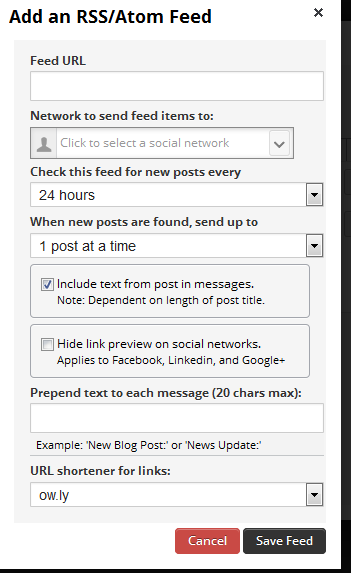
No comments:
Post a Comment