How To Get Started
==> Create a new GMail at www.gmail.com
==> Sign in to YouTube.com with the new GMail you just created
==> Create five short videos with your phone, camera etc and Upload them to YouTube. Might be videos of you doing some funny stuffs etc. Just be creative and ensure you add useful title and description tags to the uploaded videos.
==> I recommend you get at least a total of 300+ views on all your videos. You can easily achieve this via Facebook. Google+, Twitter etc.
==> At YouTube, click on the small arrow beside the "upload" button, then click "Video manager" > "Channel Settings"
==> Click on the "Enable" tab besides "Monetisation"
==> The page might refresh, after which you will have to click "Enable my account".
==> Tick all the boxes and click the "I accept" button to accept the YouTube monetisation agreement.
==> Thereafter, you will see a new page where you can select your ad formats. Click on the "Monetize" button.
You should receive a message in your inbox saying your YouTube account is ready for monetisation.
==> Go back to Channel Settings > Monetisation
==> Click on “How will I be paid”? --- > Associate an Adsense account.
You will be redirected to create a new Adsense account.
==> Fill the form accordingly, ensuring you fill in real name (payee name) and address.
Once you have completed this process, you will be redirected back to YouTube. Thereafter, wait for like 2 hours and check your mail. You should receive a mail that your Adsense account has been approved.
So, How Do I Link the Adsense Account To My Blog?
Blogspot
If you are using .blogspot.com address, you will have to link your new Adsense GMail to your blog (if you are currently using a different email for your blog).
To do this, go to your Blogger dashboard, click on "Settings" > "Basic". Scroll down to "Permissions" and click "Add authors". Enter the new Gmail you used for YouTube. Check the GMail inbox and click on the invitation link. Go back to the settings page in your Blogger dashboard to change it to an admin, then delete the initial email address.
Thereafter, you can easily add Google Ads to your blog via the "Earnings" tab in your Blogger dashboard.
If you are using a custom domain for your Blogger blog, add the new
GMail to your blog and remove the initial email as explained above, then follow the instruction below.
Custom/Hosted Domain
If you are using a hosted domain for your blog (Wordpress or Blogger), follow the steps below:
==> Log in to www.google.com/adsense, click on the Settings icon besides the "Help" tab. Then, click on "Settings"
==> Click on "Access and Authorization" > "Site authorization".
==> Tick the "Only allow certain sites to show ads for my account" box, add your custom domain, submit and it will be reviewed then approved.
After all of that, go to your Adsense account, click on “My ads” then Create a new Ad Unit and implement the code in your website. You might see blank spaces on your blog. Just chill and keep blogging while you await the approval mail from Google Adsense. Once approved, the blank spaces will change to live ads.
If rejected, review the reasons and re-apply. If they fail to accept it, you can remove the custom domain from your Blogger blog and the ads will show on the blogspot.
Please, ensure your abide by the Adsense TOS and avoid Adsense forbidden content. ‘Do No Evil’ as Google say, Google will hunt you down and kick you out of the service if you do illegal activities.
I hope this works for you.
Kindly share your experience if you've tried this trick. If you have questions to ask or have one or two things to add to this, please let me hear from you via comments.
PLEASE, share this post with your friends.


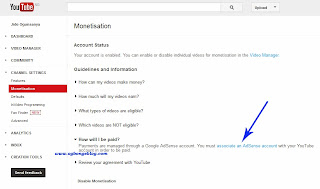
No comments:
Post a Comment