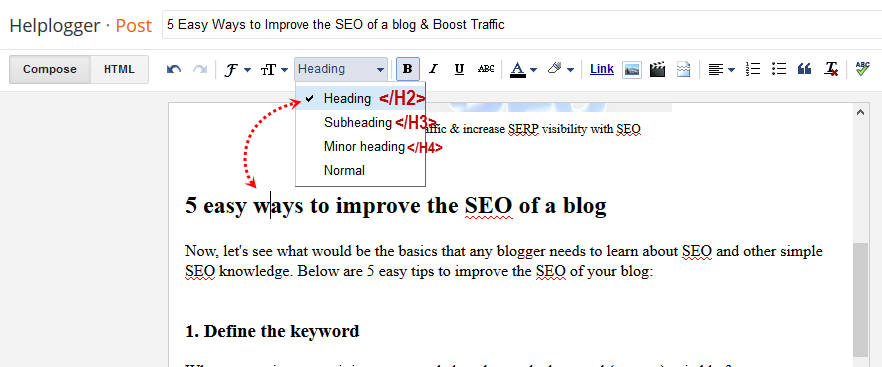After Blogger restored my blog few days back, I noticed that the links of the Related Posts, Recent Posts widgets were all broken. Clicking on them leads to a 404 page. Twitterfeed and other applications using the Blog's feed were all affected.
While trying to find out what's wrong, I discovered that the blogspot feed url wasn't redirecting to the custom domain feed url i.e http://www.ogbongeblog.blogspot.com/feeds/posts/default?alt=rss wasn't redirecting automatically to http://www.ogbongeblog.com/feeds/posts/default?alt=rss.
Instead of it redirecting automatically, it will display an error message that the blog is not hosted on Blogger blah blah blah as seen in the screenshot above. Also, Feed Validator coudn't validate the feed as seen in the screenshot below:
I reported the issue at Blogger forum and while waiting for feedback from Blogger top contributors, I decided to try something?
What's that?
I removed the custom domain from the blog to revert it back to www.ogbongeblog.blogspot.com. Without wasting much time, I reconnected it back to the custom domain. I refreshed my blog and was so happy when I noticed that all broken links have been fixed.
That's it.
While trying to find out what's wrong, I discovered that the blogspot feed url wasn't redirecting to the custom domain feed url i.e http://www.ogbongeblog.blogspot.com/feeds/posts/default?alt=rss wasn't redirecting automatically to http://www.ogbongeblog.com/feeds/posts/default?alt=rss.
Instead of it redirecting automatically, it will display an error message that the blog is not hosted on Blogger blah blah blah as seen in the screenshot above. Also, Feed Validator coudn't validate the feed as seen in the screenshot below:
I reported the issue at Blogger forum and while waiting for feedback from Blogger top contributors, I decided to try something?
What's that?
I removed the custom domain from the blog to revert it back to www.ogbongeblog.blogspot.com. Without wasting much time, I reconnected it back to the custom domain. I refreshed my blog and was so happy when I noticed that all broken links have been fixed.
That's it.